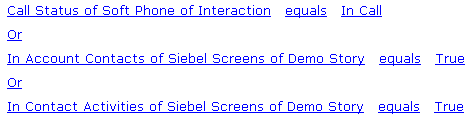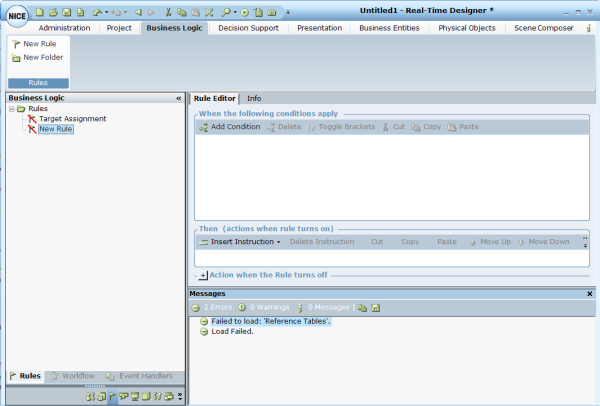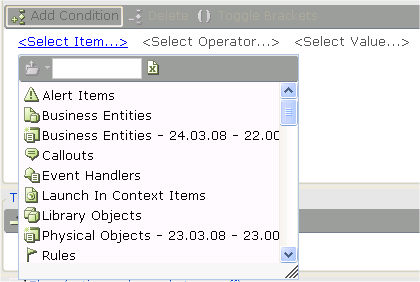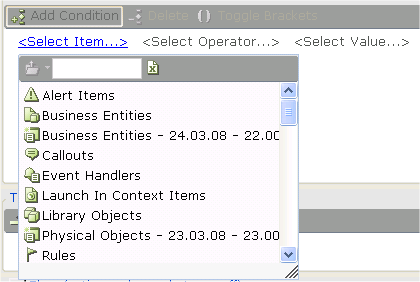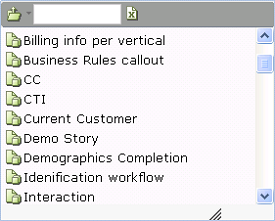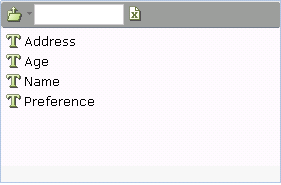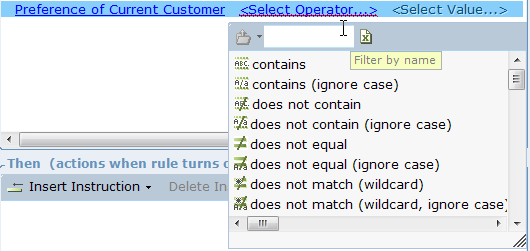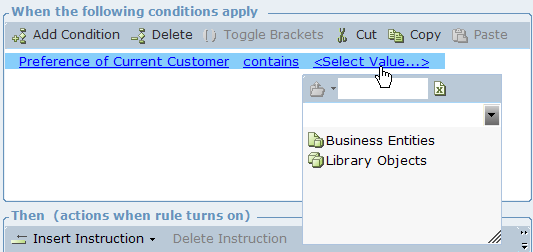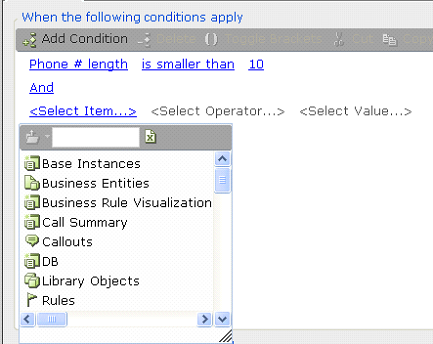Boolean Statement Editor
The Boolean Statement Editor helps you to define Boolean statements, which are made up of conditions. As you use the Real-Time Designer to design the agent support experience, the Real-Time Designer Boolean Statement Editor Tool enables you to:
-
Select or define a Boolean condition expression. For example:
The conditions and the relationship between them (Or or And) comprise a statement. An Or relationship means that at least one of these conditions must exist for the statement to be true.
-
Select an existing condition or business rule. Business rules can be defined and edited, as described in Business Rules.
-
Select an event handler. Event handlers can be defined and edited, as described in Event Handlers.
Working with Conditions
The Real-Time Designer provides a variety of predefined condition templates that you can use when defining a condition. The most basic one is displayed when you click Add Condition on the Rule Editor tab. This condition specifies when a business rule is fulfilled.
<Select Item…> <Select Operator…> <Select Value…>
Each of the elements enclosed in brackets is a link through which the Real-Time Designer gives you relevant options for selection. This simple expression enables you to select an item, a value and an operator with which to compare the item and the value.
The same procedure is applicable when you define a condition elsewhere in the Real-Time Designer. For details on using Add Condition to add a new condition, see Boolean Statement Editor.
Defining a Basic Condition
This section describes how to define a basic condition.
To define a condition:
| 1. | Click Add Condition to add a basic condition template. For example: |
<Select Item…> <Select Operator…> <Select Value…>
This simple expression enables you to select an item, a value, and an operator with which to compare the item and the value.
| 2. | The <Select Item…> link is automatically selected and a standard Real-Time Designer Assignment Tool drop-down list appears. To see it again if it closes, click the <Select Item…> link. |
A list of the types of objects that can be selected, such as business entities, callouts, and alerts, is displayed in the Real-Time Designer Assignment Tool, as described in Assignment Tool.
Examples:
If you select Business Entities, a list of all previously defined business entities appears:
If you select Current Customer, a list of the properties of the Current Customer business entity appears:
If you select Preference, the condition appears:
The words Preferences of Current Customer indicate that the Preferences property belongs to the Current Customer business entity. You can click the link to modify the entry.
| 3. | To select an operator, click <Select Operator…>. A drop-down menu of comparison operators appears: |
This operator is used to compare the selected item with the value you select in the next step.
For example, the following is shown if you select equals:
| 4. | Click the <Select Value…> link to display a standard Assignment Tool drop-down menu: |
This value is compared to the selected item according to the operator selected in the previous step.
The format of the condition template changes according to the option you select after clicking the <Select Item…> link.
The following table shows the data type conversions that can be performed in the Action Editor or business entity property by invoking an explicit convert <type> to <type> function.
|
Source |
Text |
Integer |
Decimal |
Boolean |
Date-Time |
|
Text |
Yes |
Yes |
Yes |
Yes |
Yes |
|
Integer |
Yes |
Yes |
Yes |
Yes |
No |
|
Decimal |
Yes |
Yes |
Yes |
Yes |
No |
|
Boolean |
Yes |
Yes |
Yes |
Yes |
No |
|
Date-Time |
Yes |
No |
No |
No |
Yes |
Compounding a Basic Condition
This section describes how to compound a basic condition with an And or an Or statement.
To compound a basic condition with an And or Or statement:
-
After you define a basic condition, click Add Condition again to add another condition.
This condition is automatically added with an And condition, meaning that both condition statements must exist for this condition to be fulfilled.
-
If you want to change the And condition to an Or condition, click the And link and select Or. This means that either the first condition or the second condition must exist for the condition (as a whole) to be fulfilled.
-
Repeat these steps to compound as many conditions as you need.
Using Logical Expression Brackets
When you define more than one condition, logical expression brackets can be used to group conditions together.
To use logical expression brackets:
-
Highlight two or more conditions to be grouped in the brackets.
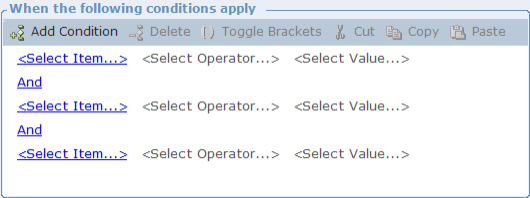
-
Click Toggle Brackets to enclose these conditions in brackets.